Different JPEG errors and their solutions
JPEG is very famous native media format and it is used by the people of different fields like designers, photographer and, students etc. It is a well-known format so no needs to introduce it. I had few photos in JPEG format and few of them were looking messy when I opened them. Well, being as an IT professional, I love to find and execute new ideas so I read about the common errors of JPEG and write this blog for you.
JPEG error #53
This Error may occur by the following reasons:
Solution: Try to open the file in Paint or Photoshop and resave it. It may fix the error.
JPEG error #42
Generally, this error occurs due to the size of the file or when a user saves the file at 100% quality.
Solution: Save the file in less than 100%. Some points of quality are given below:
Note: In adobe Photoshop, the 60% image quality is considered as the high quality. So always try to avoid maximum quality (100%).
Broken JPEG file header
This is an issue which I want to share with you. File header contents important information about the file. It occurs when one bit or more than one bit misplace from its right place.
Solution: Open the file in hex editor and fix the error. If you are unable to do this then try a best JPEG recovery tool to fix this issue.
Error code 0x8000000a
The main reason for this error code is the damaged Windows system files. It can be a real threat to your system.
Solution: Manual Solution of this error
One tool for all Errors
If you are unable to fix the errors or other jpeg issues then, you can try Stellar Phoenix JPEG Repair software to get back your JPEG/JPG files. It is specially developed to fix the corruption in these files. Now, the question is How to repair JPG or JPEG files from this tool? The answer is:
JPEG error #53
This Error may occur by the following reasons:
- Due to insufficient memory on the disk.
- Availability of bad sectors.
- Damaged file header.
- Improper SD card removal from the device which has JPEG images.
- When a user clicks the picture and battery is low.
Solution: Try to open the file in Paint or Photoshop and resave it. It may fix the error.
JPEG error #42
Generally, this error occurs due to the size of the file or when a user saves the file at 100% quality.
Solution: Save the file in less than 100%. Some points of quality are given below:
- Low – 10%
- Medium – 30%
- High – 60%
- Very High – 80%
- Maximum – 100%
Note: In adobe Photoshop, the 60% image quality is considered as the high quality. So always try to avoid maximum quality (100%).
Broken JPEG file header
This is an issue which I want to share with you. File header contents important information about the file. It occurs when one bit or more than one bit misplace from its right place.
Solution: Open the file in hex editor and fix the error. If you are unable to do this then try a best JPEG recovery tool to fix this issue.
Error code 0x8000000a
The main reason for this error code is the damaged Windows system files. It can be a real threat to your system.
Solution: Manual Solution of this error
- Log on as an administrator.
- Click the Start button and go to select All Programs, Accessories, System Tools, and then click on the System Restore.
- In the new window, select "Restore my computer to an earlier time" option and click Next.
- Select most recent system restores point from the "On this list, click a restore point" list, and click on the Next.
- Click Next on the confirmation window.
- Restarts the computer when the restoration is finished.
One tool for all Errors
If you are unable to fix the errors or other jpeg issues then, you can try Stellar Phoenix JPEG Repair software to get back your JPEG/JPG files. It is specially developed to fix the corruption in these files. Now, the question is How to repair JPG or JPEG files from this tool? The answer is:
- Download the tool.
- Select the corrupt file.
- Click on the Repair button.
The three step process will repair the files successfully.
Final Words: We have seen few JPEG errors and their solutions and I hope these solutions will help you to solve the errors. If you have the other options to fix them share with me and I will appreciate your interest.
Author Bio: Kyle Morris is a mother of two beautiful daughters and working in an IT industry for over 23 years of experience in Web Designing. She is the fan of new technologies. In spare time, she loves to write blogs.
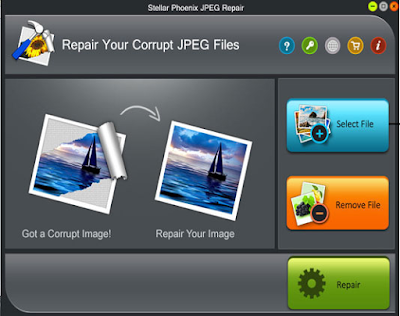

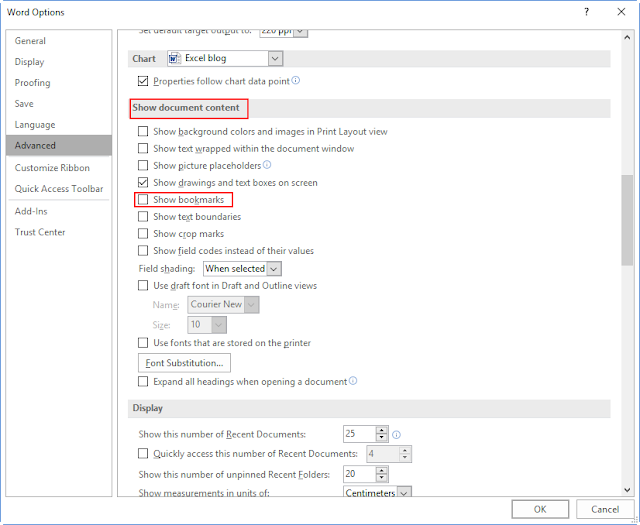
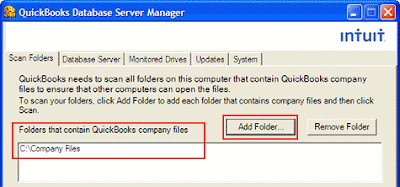

Comments
Post a Comment