How to resolve excel format error
Microsoft Excel is very helpful for the user because it gives the capability to create spreadsheet to organize the data in a correct way. Sometimes when a user performs an inappropriate action then it throws errors. Excel format error is a very common error for excel users but you should be aware of its reasons and solutions. Generally, it occurs when user completed the work and tries to save the file. This error doesn’t allow to the user to save the file and by this, a user can lose the important data.
An insight about the error
“Too many different cell formats” – this error comes many times when a user format a cell or the cell ranges in Excel 2003. The complete error message looks like this:
Too many different cell formats.
Excel encountered an error and had to remove some formatting to avoid corrupting the workbook.
In MS Excel 2007, 2010 and 2013, the formatting error looks like this:
Excel found unreadable content in the file.
I downloaded a file from the web and got the same error message and that file gave me the idea to write this blog. The error message was:
An insight about the error
“Too many different cell formats” – this error comes many times when a user format a cell or the cell ranges in Excel 2003. The complete error message looks like this:
Too many different cell formats.
Excel encountered an error and had to remove some formatting to avoid corrupting the workbook.
In MS Excel 2007, 2010 and 2013, the formatting error looks like this:
Excel found unreadable content in the file.
I downloaded a file from the web and got the same error message and that file gave me the idea to write this blog. The error message was:
I clicked on the Yes button and the file opened with the following dialogue box:
According to this message, the file is opened because Excel repaired file or removed the unreadable content. In my case, Excel removed some part of my file.
More scenarios related to styles
- When a user opens the file and all formatting is missing.
- When a user performs copy and paste action between two files and the file size grows.
- During pasting the text into another file, user can get the following error message:
Main cause of this error
MS excel 2003 contents 4000 different cell format combinations and if a workbook crosses this limit cell formatting then a cell formatting error occurs. For MS Excel 2007 and later versions, this limit is 64000. The cell format combination includes:
- Fonts
- Fills
- Alignment
- Number formatting
- Borders
- Cell protection
- Cell patterns etc
Solutions to fix the error
Solution 1: Always update your MS Excel from office update. It doesn’t allow making built-in-style duplicate when a user copies a workbook.
Solution 2: If a user will take care of the cell format combination then it’s very easy to solve the error. Some key points which a user should remember:
- Always use one or two standardized fonts. Try to choose standard fonts like Times New Roman, Arial instead of any fancy script.
- The border should me proper and consistent. It is not necessary to add the border to every cell.
- Numbers are also important and always take care of decimal numbers. For example: if you select the number 6.42 i.e. 2 decimal places then mention this consistency with others.



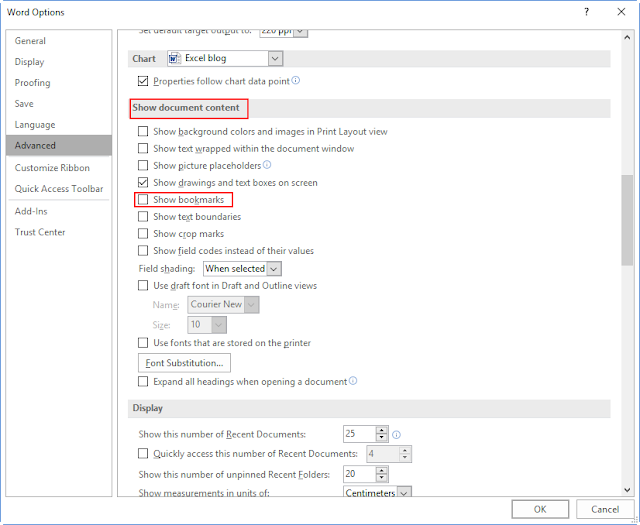
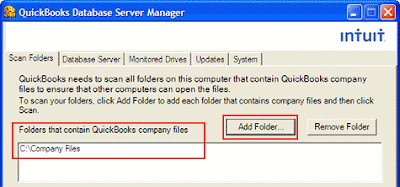

Comments
Post a Comment