Fix Excel Error - The file you are trying to open is in different format than specified by the file extension
I got below error message when I tried to open my Excel file:
“The file you are trying to open is in different format than specified by the file extension. Verify that the file is not corrupt and is from a trusted source before opening the file. Do you want to open the file now?”
I clicked on the ‘Yes’ button to open my file.
But MS Excel did not open my file. There is a blank workbook. I was shocked because we were updating this workbook since last three years.

This is how I repair it:
Open & Repair: I tried this method by following below steps:
Office Button->Open->Select your file->Click arrow next to open button->Open & Repair
When I tried above steps, got another pop-up message
“Excel can perform checks while opening the workbook and attempt to repair any corruption it detects, or extract just the data (formulas and values) from the workbook.
• Click Repair if you want to recover as much as of your work as possible.
• Click Extract Data if Excel was previously unable to repair the workbook.”
I clicked on ‘Repair’ button to recover data from workbook.
But Excel failed to repair my corrupt workbook and again opened a blank workbook as shown in the below screenshot.
Then I tried ‘Extract Data’ as shown in the below screenshot.
 And got below warning message and clicked on the ‘Convert to Values’ as shown in the below image.
And got below warning message and clicked on the ‘Convert to Values’ as shown in the below image.
“This workbook may contain formulas with references that Excel cannot recover. Do you want to convert these formulas to values, or recover as much of the formulas as possible?”
But Excel is unable to read the file and Excel disappeared.
Open Office: I have heard that Open Office is able to recover data from corrupt MS Excel file; I tried it but it also failed to repair excel file.
Move the File: I copied the file and send to another machine. When I opened the file on new machine same error message appeared and suggested to repair the file using ‘Open & repair’ which I already tried on the old machine.
Restore from Backup: I was not lucky enough because I had not maintained any backup copy of the file. So always remember, maintain a backup copy of all your important files. Backup is the best method to resolve any types of corruption. It minimize the change of data loss and business time if you have maintained a crucial business data in the excel workbook.
Excel Repair Tool: At last I tried a paid excel repair tool which shows me the preview of the corrupt file if software avail to repair it otherwise don’t purchase it. It fixes my problem in very quick time. You can see more information about the product to click here.
“The file you are trying to open is in different format than specified by the file extension. Verify that the file is not corrupt and is from a trusted source before opening the file. Do you want to open the file now?”
I clicked on the ‘Yes’ button to open my file.
But MS Excel did not open my file. There is a blank workbook. I was shocked because we were updating this workbook since last three years.

This is how I repair it:
Open & Repair: I tried this method by following below steps:
Office Button->Open->Select your file->Click arrow next to open button->Open & Repair
When I tried above steps, got another pop-up message
“Excel can perform checks while opening the workbook and attempt to repair any corruption it detects, or extract just the data (formulas and values) from the workbook.
• Click Repair if you want to recover as much as of your work as possible.
• Click Extract Data if Excel was previously unable to repair the workbook.”
I clicked on ‘Repair’ button to recover data from workbook.
But Excel failed to repair my corrupt workbook and again opened a blank workbook as shown in the below screenshot.
Then I tried ‘Extract Data’ as shown in the below screenshot.
 And got below warning message and clicked on the ‘Convert to Values’ as shown in the below image.
And got below warning message and clicked on the ‘Convert to Values’ as shown in the below image.“This workbook may contain formulas with references that Excel cannot recover. Do you want to convert these formulas to values, or recover as much of the formulas as possible?”
But Excel is unable to read the file and Excel disappeared.
Open Office: I have heard that Open Office is able to recover data from corrupt MS Excel file; I tried it but it also failed to repair excel file.
Move the File: I copied the file and send to another machine. When I opened the file on new machine same error message appeared and suggested to repair the file using ‘Open & repair’ which I already tried on the old machine.
Restore from Backup: I was not lucky enough because I had not maintained any backup copy of the file. So always remember, maintain a backup copy of all your important files. Backup is the best method to resolve any types of corruption. It minimize the change of data loss and business time if you have maintained a crucial business data in the excel workbook.
Excel Repair Tool: At last I tried a paid excel repair tool which shows me the preview of the corrupt file if software avail to repair it otherwise don’t purchase it. It fixes my problem in very quick time. You can see more information about the product to click here.








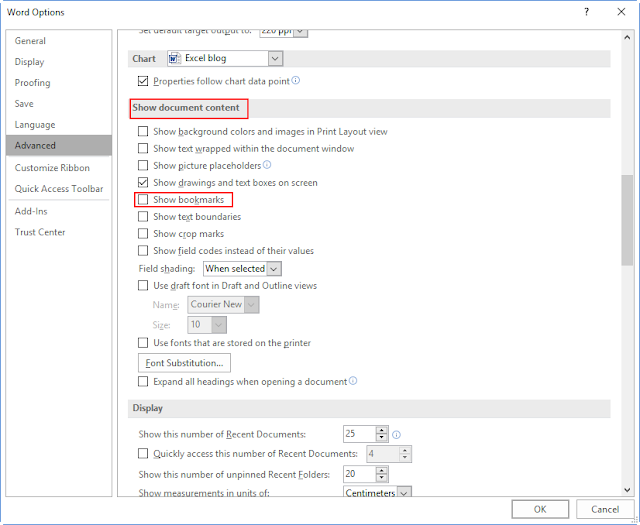
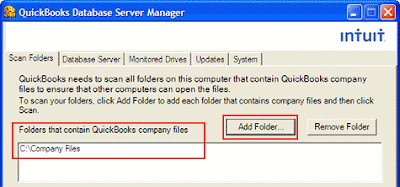

Comments
Post a Comment