Excel is not responding - Microsoft Excel 2010
Recently one of my
team members had started getting an error
message in Excel 2010. Every time when he tried to open Excel file,
MS Excel would crash instantaneously with an error message “Excel
is not responding”. He was very
frustrated and contact me to resolve the problem. I had recommended
him a list of solutions to resolve this particular error message. In
this article I will describe all the solutions.
Solution 1: Install the
latest updates
It is the simplest method!
Try this method first before anything to fix the problem. Installing
recommended or optional updates can fix the problem by replacing the
old files.
Solution 2: Repair MS
Office application
In some cases, it might be
possible that one of the important file of MS Office application has
been corrupt, damaged or deleted. So it might be very helpful to try
an automatic repair option of MS Office. It will fix the entire
problem related to the MS Office. To perform this, follow below
steps:
- First, close all the MS Office programs that are running, for example Excel, Word, PowerPoint etc
- Now Open the Control Panel.
- Select "Programs and Features".
- Look for "Microsoft Office 2010" in the list.
- Click on the "Change" button at the top.
- Now select “Repair” from the list and click on the Continue button.
- You have done.
Solution 3: Uninstall &
Reinstall MS Office application
It is very helpful method
for severe cases. You can do this manually or with the help of Office
uninstaller.
Solution 4: Start in safe
mode
If above solutions
do not work for you then try this method. It is likely one that will
work for you. In some of the cases; crashing or not responding issues
happen due to add-ins problems. When you start MS Office programs in
safe mode then it does not load any add-ins that is possible cause of
crashing.
How to do this: To start
excel in safe mode, follow below steps:
- Open the Run window manually or press Windows+R key to get the Rum window.
- Now type “Excel.exe /safe” in the text box.
- Disable the add-ins.
Note: There is a space
between the .exe & /
Solution 5: Test the File
If not responding issue is
happening with any particular file that was created with the third
party software then it might be possible that some of the feature not
work properly in the MS Excel. First test the file outside the third
party application and make sure third party is aware with this issue.
Solution 6: Change the
default printer
When you open any MS
office documents like .xls, .xlsx, .doc, .docx or any other the MS
Office application communicate with the printer to figure out the
margins supported by installed printer. If communication fails due to
any reason then application will be crash. To fix the issue you have
to change the default printer. Follow below steps to fix the issue:
- Open the MS Excel.
- Go-to the devices and printers windows.
- Now right click on the printer and choose as a default printer.
- Now open you file again.
Have you ever experienced with the discussed error message? How did you fix the problem? Did you find this article useful? Please let me know through comments!

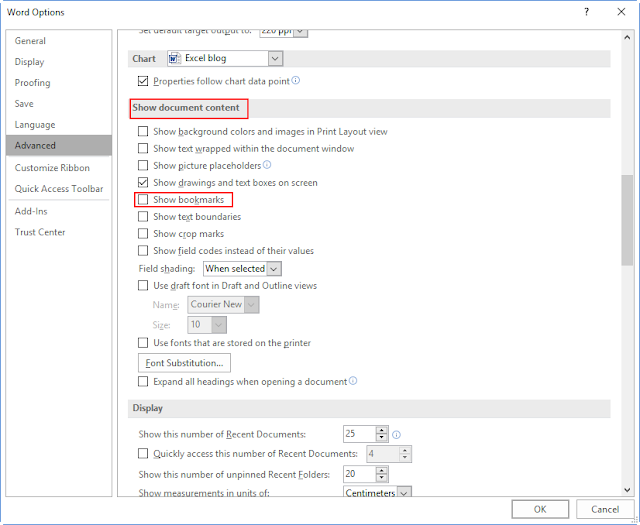
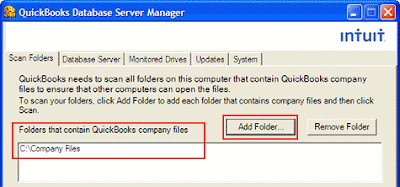

Comments
Post a Comment