Methods to Recover & Repair Microsoft Word Document
Microsoft Word is the most
popular word processing tool around the all IT users. Users use it to
create and store their content, information, chart, document, report,
and many more. All we know that files are prone to corruption in this
modern age of technology and Microsoft word is not an exception. So
it is recommended to backup all your data to avoid data loss. If you
want to recover Microsoft word document then the first question comes
in mind how the word document was lost in the first place. If the
word document has been lost or deleted then you need to recover it no
matter it was deleted by mistake or intentionally. If the word
document is exist but you are not able to open it then your document
is corrupt or damaged and you need to repair it.
How
to recover lost or deleted word document?
If you are unable to find your word documents on your machine then it
might be possible that you have deleted your document by mistakenly
or someone has deleted your document intentionally. If you come under
above cases then don't worry! You can recover your lost or deleted
word document by following methods:
1. Restore from
Recycle Bin: When you delete word
document from your machine then document does not delete permanently
from your machine; it goes under the recycle bin. Recycle bin works
as a container for your deleted documents before they are taken to
the recycle centers. So try to restore your deleted word document
from the recycle bin.
2. Try to Restore
from Email: If your desired word
document is not in the recycle bin of your machine then try to
restore your document from your favorite email-id. It might be
possible that you had mailed your document to someone previously.
3. Try Word
Recovery Software: If both above
methods do not help you then I recommend you to use any 3rd
party word recovery software that meets your requirement and budget.
There is plenty of 3rd
party word recovery software available online that claim recovery of
lost and deleted word document is possible.
How
to repair corrupt or damaged Word document?
If your word document exists and you are unable to open it then it
might be possible that your document is corrupt or damaged. A corrupt
or damaged word document shows unreadable characters on the document
or strange error message when you try to open it.
Document is
Opening: If your document is opening
and showing unreadable characters on the document then try following
methods to recover it:
- Force Open & Repair: When you try to open any word document then MS Word automatically performs Open & Repair feature to repair a Word document when it suspects any problem with the document. However you can also force MS Word to repair the document. Follow below steps to perform manual open & repair on the document.
- Start the MS Word.
- Go-to the File option & click Open.
- A open dialog box will be appear on your screen.
- Now select the document that you want to open and click on the arrow next to the open button.
- Select open & repair
Note:
Click on the office button to open a document in Ms Word 2007 &
2010.
- Save as document in another file format: Try to save as your corrupt word document in another file formats like (.rtf, .txt, .html). After saving the document, try to open newly saved document. If you are able to open it then document was repaired during the file format conversion process and convert back it to the word file format.
- Create a new document with safe part: If you are able to determine the corruption portion of your document then try to create a new document with the safe part and recreate the damaged portion on the newly create document.
Document is not
Opening: If your document is not
opening and showing unexpected error message then try following
methods to recover it:
- Try to insert the corrupt document in the new document: Create a new word document and insert the corrupt document into it. You can perform this by following steps:
Create
new document-> Insert-> Select File-> Insert corrupt
document
- Try to open the document with WordPad: If problem still persist then try to open the corrupt document using WordPad. Follow below step to open with WordPad:
Open
WordPad->Click WordPad File menu-> Open-> Select Corrupt
Document-> Open
If you are able to open
the corrupt document using WordPad then save the file as word
document.
Additional Tips:
Here are the some additional tips that help you in recovery of
corrupt or damaged Word documents.
Try Open Office:
It has been seen that open office is able to open the corrupt MS Word
documents without any error messages. Try your luck! It might be
possible that you can restore your complete document without any data
loss.
Try Word Repair
Software: As you have seen in the
beginning of the article, there are several word recovery software
that can recover lost or deleted word documents same like worddocument repair software
that repair corrupt or damaged MS Word files (.doc & .docx). The
best part is that most of the software show preview of the corrupt
document before actual recovery.





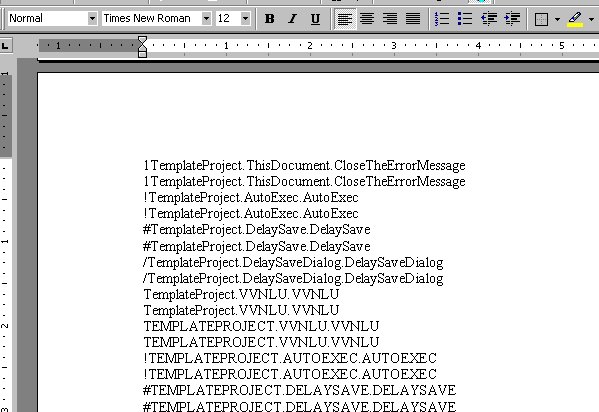

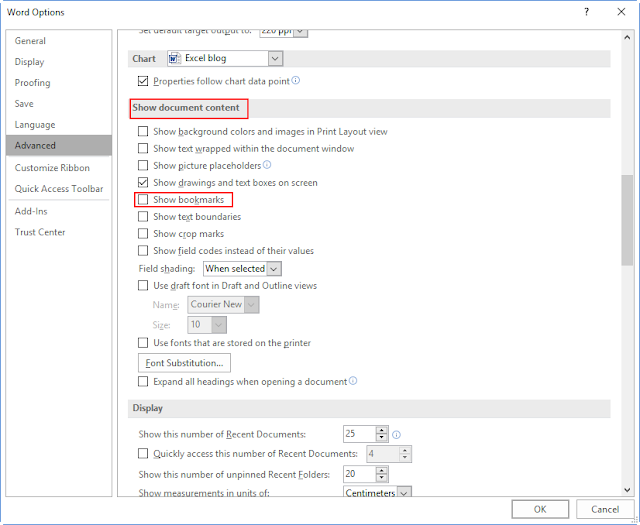
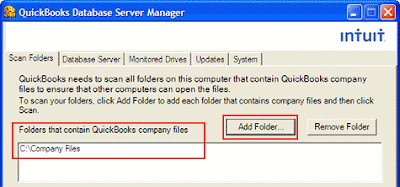

Comments
Post a Comment