I want to move .qbw file to new location. Please help me!
Do you want to move
your QuickBooks Company file from your old
computer to a new brand computer? Or do you want to move your company
file from your computer to laptop where you can work on file from
anywhere? If you need this then it is not a big deal! Here you will
see three methods to accomplish this task; you may finish with first
one or may need to try all three.
1.
Backup & Restore:
It is the easiest method to transfer your QuickBooks company file
from one computer to another computer. QuickBooks backup function
saves the entire information that you will need to re-create the
company file. You can restore your company file on another computer
by following bellow steps:
- Make a backup of your QuickBooks company file on computer#1
- Copy the backup file to a removable media like USB flash drive, CD or any other.
- Paste the backup file to a designation computer/laptop#2.
- Now restore the backup on the computer#2.
Note:
All above steps are applicable for QuickBooks
2007 & later versions.
For QuickBooks 2006 &
earlier versions
In this version of
QuickBooks, you need to backup along-with manual copy of some
additional files for ensuring complete data transfer on designation
computer. Here is the list of thing that need to manually copy on the
designation computer:
- Manager files for loan
- Business planner
- Letters, logos, pictures, and templates
- Financial statement designers & asset managers
- Transaction log & business planner.
- Cash flow projectors
- Settings for printer
Steps to
Transfer: Follow below steps to move
company file (.qbw) from one computer to another in QuickBooks 2006:
- Make a backup of company file (.qbw).
- Manually copy all the above discussed things.
- Restore the backup file on the designation computer.
- Now paste all the things that have copied in step 2 to the same folder in designation computer.
2.
Portable QuickBooks Company File:
This method is moderately complicated in comparison of Backup
& Restore method. It is easy to
send your business financial data to another computer or person using
portable company file. But don't use the portable company file at
same time when person that you have sent file is using the file. If
you do then changes will not reflect in the portable company file.
Perform the following steps to move the company file using portable
QuickBooks company file:
1. Create a portable
company file
- Choose you file and then create a copy.
- Now select 'Portable Company file' and click on next.
- Save the portable company file to a removable media like USB drive, CD or any other.
2. Copy or Send:
Copy the portable company files from the removable media to a
designation computer or send it to the desired person by emailing the
file as attachment.
Note: Download the
attachment of portable company file (.qbm) on the designation
computer.
3. Open & Restore
Portable Company File: Now open and restore the portable company file
on the designation computer#2. To open the file, follow below steps:
- Click on file and select Open or restore company file.
- Click on the 'restore a portable company file' and then Next.
- Browse the location and select the file.
- Now click on the OK.
- Select a new name for the file and save.
Now you are able to move
your QuickBooks company file to another computer or laptops.
3.
Copy & Paste Company File:
It is the most complicated method for moving your company file from
one computer to another computer or laptop. It will not transfer the
entire thing at the designation computer.
Here are the list of
things that will not transfer using this method:
- Manager files for loan
- Attached documents
- Business planner
- Letters, logos, pictures, and templates
- Financial statement designers & tax forms
How to move file
using Copy & Paste: Following steps
are need to be done for moving company file from one computer to
another using Copy & Paste method:
- Choose your desired company file.
- Right click on the file and choose 'copy' option.
- Now choose the location, where you want to transfer the file.
- Right click on the desired location and choose 'Paste' option.
- Now you can open your company file from new location.





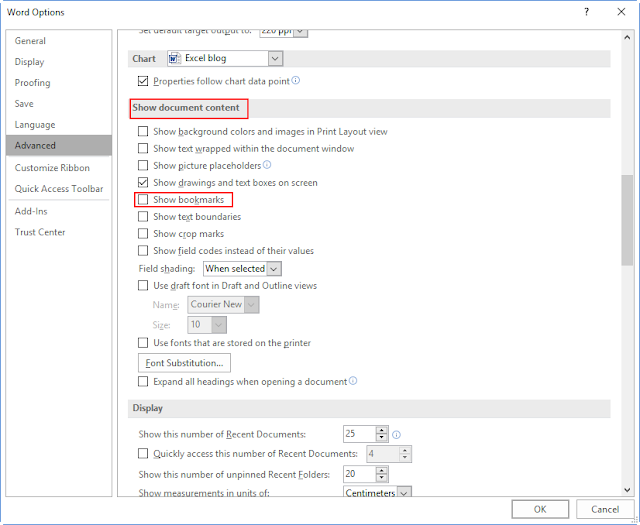
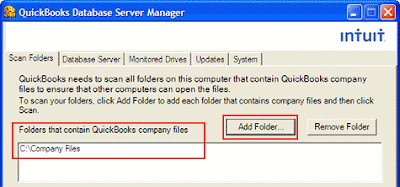

Comments
Post a Comment