How to Print PDF Documents?
If you are unable to print your PDF file then there are three main causes behind this. Here is the list:
1. Printer Issues: It can be due to printer connection, check these points:
1.Turn off your printer. Wait till some seconds, and then turn it on again & Try to print the PDF again.
2.You should update to the latest printer driver.
2. PDF File Issues: It can be due to some PDF File problems such as PDF File corruption, PDF File version etc. Check these points:
- a. Try to download PDF File again: Sometimes when you receive PDF by email or try to download pdf file from, it contains corrupt data. In this case, try to download the PDF again. Copy the file directly to your hard drive to print.
- b. Save your PDF file with new name: You can save your pdf file by using this option: choose File > Save As with a new name (letters and numbers). Now try to print PDF file.
- c. Re-create the PDF file: Re-create your PDF File by following steps:
- 1. First try to open PDF file in original program.
- 2. Choose File > Print >save the file as PDF extension.
- 3. Open the new PDF File & print it again.
3. Software Issues: It can be due to some software issue. Check these points:
- Restart your computer: Sometimes simply restarting your system solves PDF file printing problem & try to print your file again.
- Update your Adobe Reader with current version: Follow these steps, to Download the latest update:
- 1.Open Reader or Acrobat.
- 2.Help > Updates (If any new update is available, it will automatically update)
- 3.After installing new update, restart your PC.
- 4.Try to print your PDF again.
Hope this article will help you to print your PDF file without any issue!!
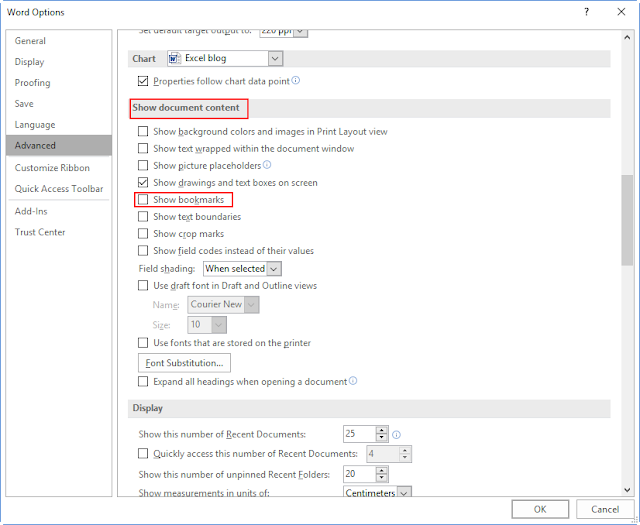
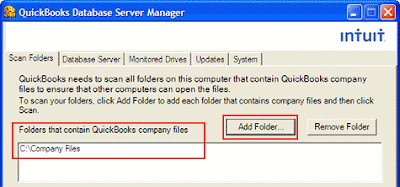

Comments
Post a Comment