How to Open Damaged Word Document
Sometimes you may get a message that file is corrupted, whereas other times Word would simply say that it cannot open the word file. It means your word document file is get corrupted. It is not necessary that in every corruption scenario you are unable to open your document. So it depends on corruption level. There are many ways to repair corrupt documents but when document is not opening then the steps are different ones:
Solution 1: Open the damaged document in draft mode without updating links
Step 1: Configure Word
- First Start Word.
- View tab> Draft (the Document Views group)
- In Word 2007> Microsoft Office Button> Options.In Word 2010> File Menu> Options.
- Display document content section> Draft font and Picture placeholders check boxes (under Advanced options).
- General section> clear the Update automatic links> OK.
Step 2: Open the damaged document
- After that Start Word.
- In Word 2007> Microsoft Office Button> Open.In Word 2010> File Menu> Open.
- Damaged document> Open.
If
you are unable to open your document through this step then go to
solution 2.
Solution 2: Insert the document as a file in a new document
Step 1: Create a new blank document
- Microsoft Office Button>New.In Office 2010> File Menu> New.
- Blank document> Create.
Note:
You
may have to reapply some formatting to the last section of the new
document.
Step 2: Insert the damaged document into the new document
- Insert tab> Insert Object> Text From File.
- Insert File dialog box> locate> damaged document> Insert.
Solution
3: Third party word repair software.
These
two methods are commonly use for repairing corrupt documents which
are not opening. If you are still unable to open your documents then
in this case you should use third party word repair software. These
software repairs corrupt word documents & files after all
possible corruption scenarios. I hope you will repair word file with
the help of above steps. Good luck!
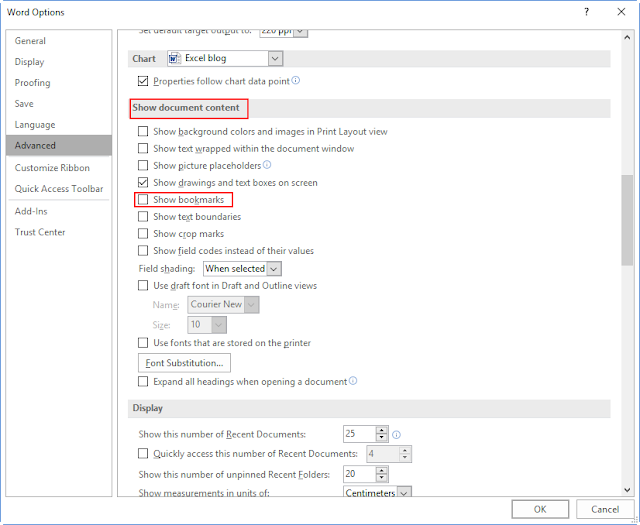
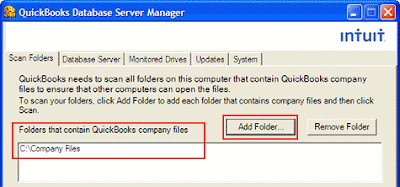

Comments
Post a Comment