Free Method to Recover Data from Corrupt Excel Spreadsheet
Excel spreadsheet corruption leads to
loss of valuable data. If you are facing same situation then you can
repair corrupt or damaged Microsoft excel spreadsheet through excel repair method. There are different methods available to recover
the data. You just need to identify the cause of corruption so that
you can apply the suitable method to recover data.
I am explaining the methods to recover
data from corrupt excel spreadsheet in a new sheet. You may find this
method bit time consuming if you have tons of individual workbooks
and it will recovers only data, not formulas from cells.
I am sharing following steps which you
can try your own:
- Open a blank Excel sheet.
- Paste following formula (without quotes) : “=FileName!A1” in to cal A1. Don’t forget to replace Filename with your corrupt file name.

- A window will pop up, which contains all worksheets. Select name of your First worksheets and click OK.
- The first cell of your original damaged worksheet should now
appear in cell A1 of your new worksheet. Highlight cell A1 in your
new workbook.
- Until the mouse pointer turns into a crosshair, Move your
mouse into the lower right corner of call A1. When the pointer
turns into a crosshair click and hold moving your mouse down and
right, filling the spreadsheet up. Drag the mouse until you have
selected area that is approximately the same size as the range of
cells that contain the data in your original file.
- After having all your data in new spreadsheet, highlight all
the cells which have data and go to Edit > Copy.
- Now open a new workbook.
- In new workbook Go to Edit > Paste Special > Values,
his is important because it will remove all references to the
damages file and only leaves the data.
This method will help you to recover important data (not formulas) from corrupt excel spreadsheet. If you want to recover data along with formulas and other excel objects then you should try some other advance excel recovery software or methods.

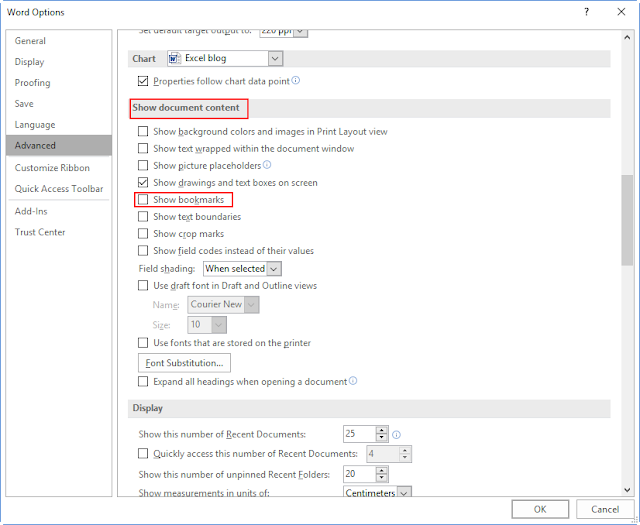
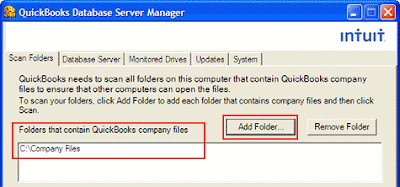

Comments
Post a Comment